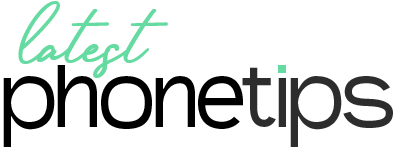After the Beta version, Apple finally released iOS 18 to the masses a few days ago and it’s something we all have been waiting for. Even though the highlight for this update is Apple Intelligence there are some new customizations that we can do with it to make it exciting. Home screen customization isn’t new to iPhone but with iOS 18 it gets even better. You can finally change app icon colors in iOS 18 with some of the new cool things, we will discuss everything ahead. If you haven’t updated your iPhone to the latest OS, this is the right time to update it as iOS 18 brings some exciting updates. Here is how it works.
How to change app icon colors in iOS 18
To get started, make sure you are on the home screen. Now press and hold any empty area until the icons begin to jiggle.

Now choose the Edit option located at the top left corner.

From here, tap on the Customize option.
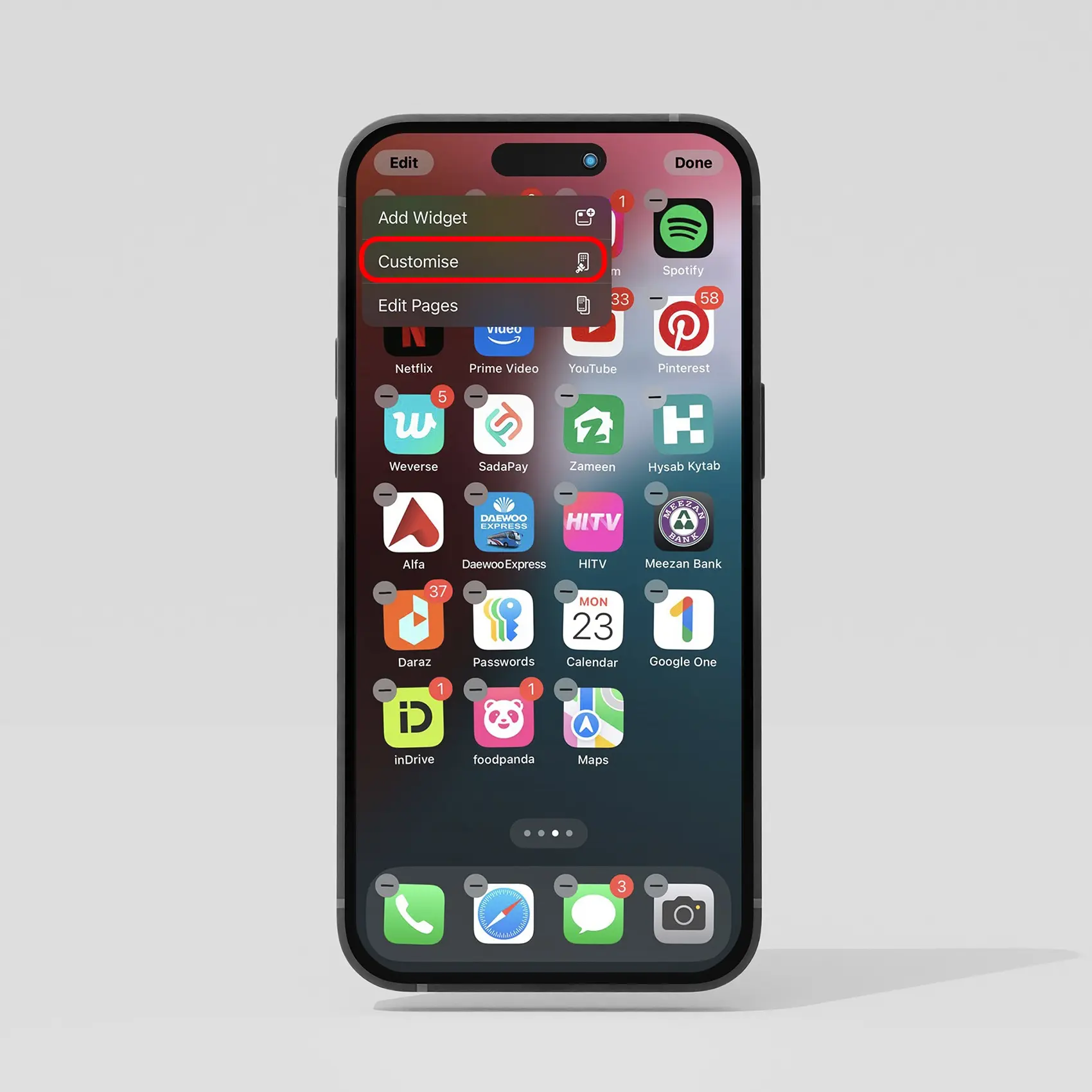
You see list of customization options. Tap on the Tinted option and it will open a color and intensity slider. You can select any color you want. Also, use the eyedropper to be specific.
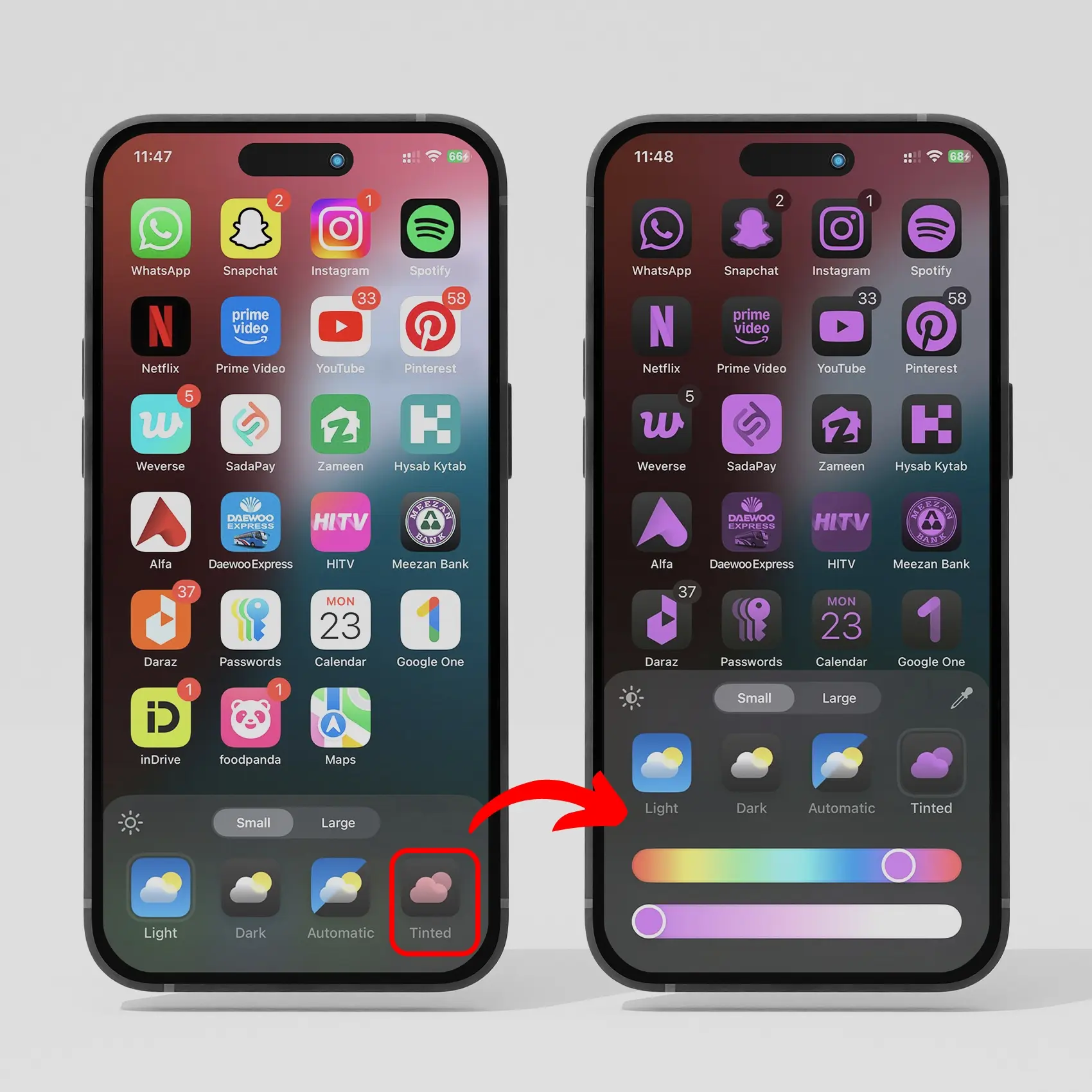
You can tap on Automatic, and it will adjust the colors of the icons to match the time of the day. You can select Dark option, so the icon stays dark all the time, or Light, so it stays light all the time. Additionally, you can tap Large option and it will increase the size of the icon and hide the labels of the apps making it look more sleek.
I have been playing around with this app color customization in iOS 18 a lot and now you can do it too. If you find this guide helpful, make sure to share it with your friends and family. Also, keep coming back to LatestPhoneTips for more iOS 18-related tips.