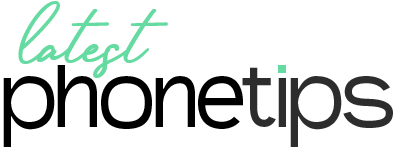Apple released iOS 18 in October, bringing a massive change in the lives of iPhone users. Users can now schedule a message on iPhone among many other incredible developments. This feature is named “Send Later”. It manages communication in places with different time zones. It may also help in timely intimating important tasks or meetings.
Send Later perfectly does what the name suggests. It schedules iPhone messages according to your choice. You can schedule birthday wishes in time if you forget to wish timely. So to take benefit of this feature, you need to navigate through a simple guide. Here’s a step-by-step guide about how to schedule a message on iPhone.
Note: Make sure that your device has iOS 18 installed. As it is particularly related to iMessage, it will not work for SMS, MMS, or RCS messages.
Step-by-Step Guide To Schedule iPhone Messages:
Open the Apple Messages app on your iPhone.
Select the particular chat where you want to schedule a message. You can also create one.
Write the text message and tap on the + icon that appears next to the text box.

Now tap More and swipe down to find Send Later.

Choose a date and time to schedule a message.

Now tap on the Send button to finally set the schedule message.
After you set a scheduled message, it will appear on your screen in the form of a dotted-line around-the-clock icon.
How to customize “Send Later”?
You can Edit the message before the scheduled time and date. It helps in changing the scheduled time and date, sending it now, or even deleting the scheduled message. If you plan to use it quite often, drag it to the first page of Messages’ settings.
It seems that it is quite convenient to schedule a message on iPhone. If your friend’s birthday is around the corner, don’t forget to be the first to wish by scheduling the message right in time. We at LatestPhoneTips are loving this feature as it helps to avoid unnecessary hassle. If you like this guide, share it with your friends and family. Keep visiting us for more tech-based queries.