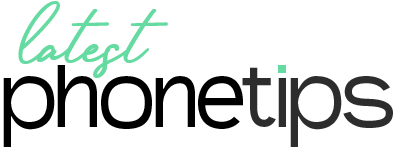Are you wondering how to enjoy Apple TV+ on your Android device, whether it’s a phone or TV? You’re in the right place. This guide will walk you through the simple steps to start with Apple TV+ on your Android device. Let’s dive in!
What is Apple TV+?
Apple TV+ is a premium streaming service offering a wide range of content, including Apple Originals, movies, and TV shows. While many smart TVs have a built-in Apple TV app, Android devices require a different setup. You can watch Apple TV+ on your Android phone or TV.
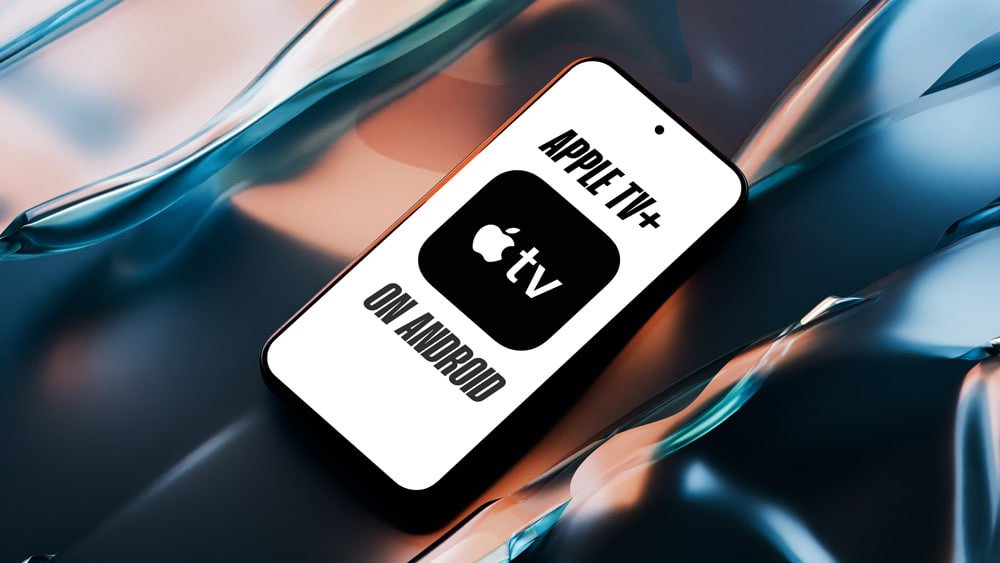
Install the Apple TV App on Your Android Device
- Unlock your Android device and open the Google Play Store.
- In the search bar, type “Apple TV” and look for the official Apple TV app.
- Once you find it, tap on the app and hit the Install button.
- Wait for the app to download and install on your device.
Set Up Your Apple TV Account
- After installation, open the Apple TV app.
- If you already have an Apple ID, tap Sign In and enter your Apple ID and password.
- If you don’t have an Apple ID, tap Create New Apple ID and follow the prompts to set up your account.
Explore the Apple TV+ Library
Once you’re logged in, you can start exploring the extensive content available on the Apple TV app, including Apple Originals, movies, and TV shows.
- Use the search bar to find specific content by typing in the name of the show or movie you want to watch.
- Tap on the title you want to stream and hit the Play button.
Subscribe to Apple TV+
To access exclusive Apple TV+ Originals, you may need to subscribe.
- Select any Apple TV+ content, and the app will prompt you to subscribe if you haven’t already.
- Follow the on-screen instructions to complete your subscription.
Purchase or Rent Content
In addition to Apple TV+ Originals, you might find movies and shows available for purchase or rental. To do this:
- Select the content you want to buy or rent.
- Follow the prompts to complete the transaction.
Additional Features and Settings
- While watching a video, tap the screen to access playback controls. Here, you can adjust volume, brightness, subtitles, and more.
- Some content is available for download, allowing you to watch it offline. Look for the download icon next to the content you want to save.
- If you have an Apple TV device or an AirPlay-compatible smart TV, you can stream content from your Android device to a bigger screen using AirPlay. Make sure both devices are on the same Wi-Fi network, then tap the AirPlay icon in the playback controls and select your TV.
Conclusion
With these easy steps, you can enjoy Apple TV+ on your Android phone or TV. Whether you’re streaming Apple Originals, renting the latest movies, or casting to a bigger screen, Apple TV+ offers a premium viewing experience on your Android devices. Enjoy your favorite content anytime, anywhere!