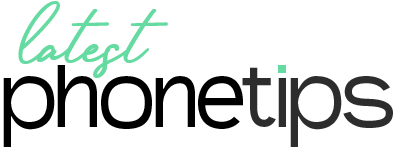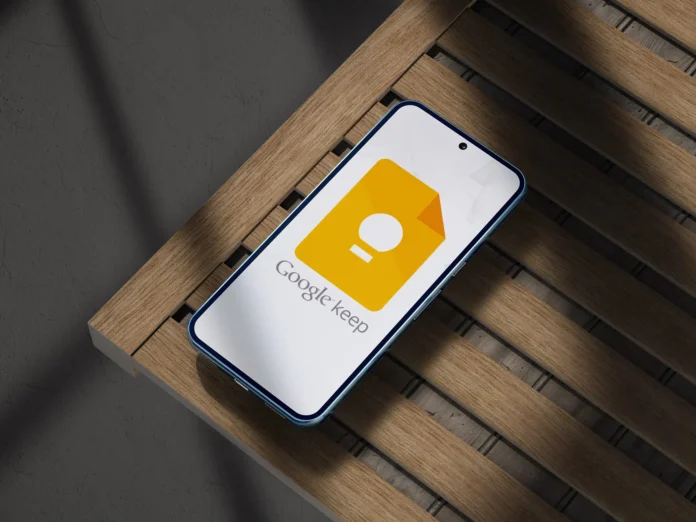It’s been slow but Google is integrating Gemini in its app. Recently they have added an AI feature in Google Keep App called ‘Help me create a list’. This helps you create a list based on what you write. Let’s say you write “Groceries for a week for vegetarian family”. It will make a list based on that. You can edit it later as well. This is not the best AI feature you could have asked for when there is ChatGPT and other AI tools that can do the same but if you use Google Keep frequently like I do, this will come in handy.
This feature is available for all the Pixel users out there for free. I tested this on Google Pixel 4a 5G and Google Pixel 8 Pro. If you don’t have a Google Pixel device, you need to either have a Google One AI Premium subscription or sign up for Google’s Workspace Labs.
How to use Google Keep ‘Help me create a list’ feature
Open Google Keep from your Android App Drawer. (Make sure it’s updated to the latest version)
Tap the + button located at the bottom right corner to create a new note.

You will see a new shiny button from here that says, Help me create a list.
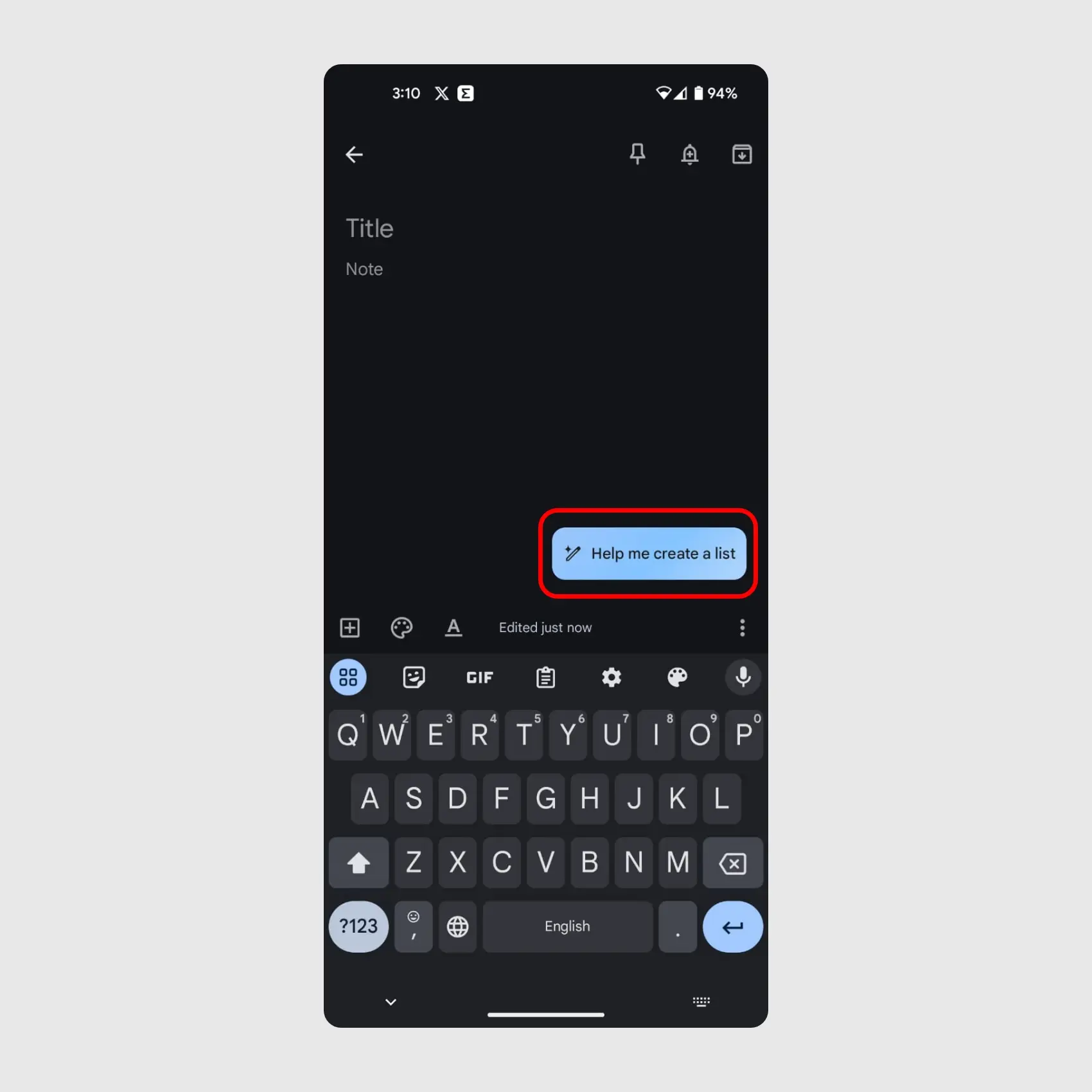
If you are opening it for the first time, it will pop-up a note letting you know more about this feature. Tap “Got it” to get started.
From here you can enter a prompt describing the list you want to create. Once you are happy with your prompt, tap “Create“.

If you are not happy with the result, you can edit the prompt and click the “Reset” icon right next to the prompt box. It will regenerate the new list based on the updated prompt.
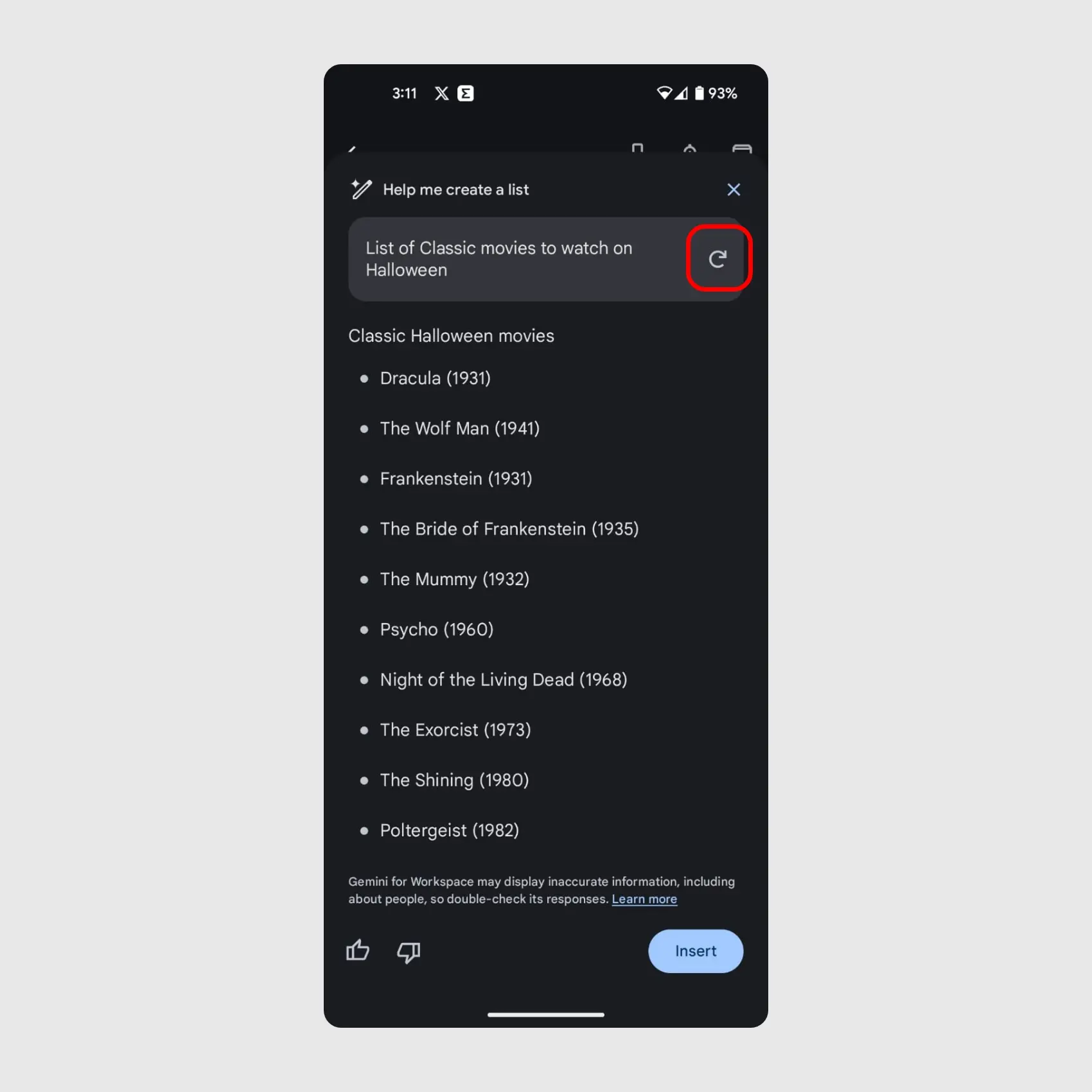
If you are happy with the prompt, you can hit the “Insert” button.
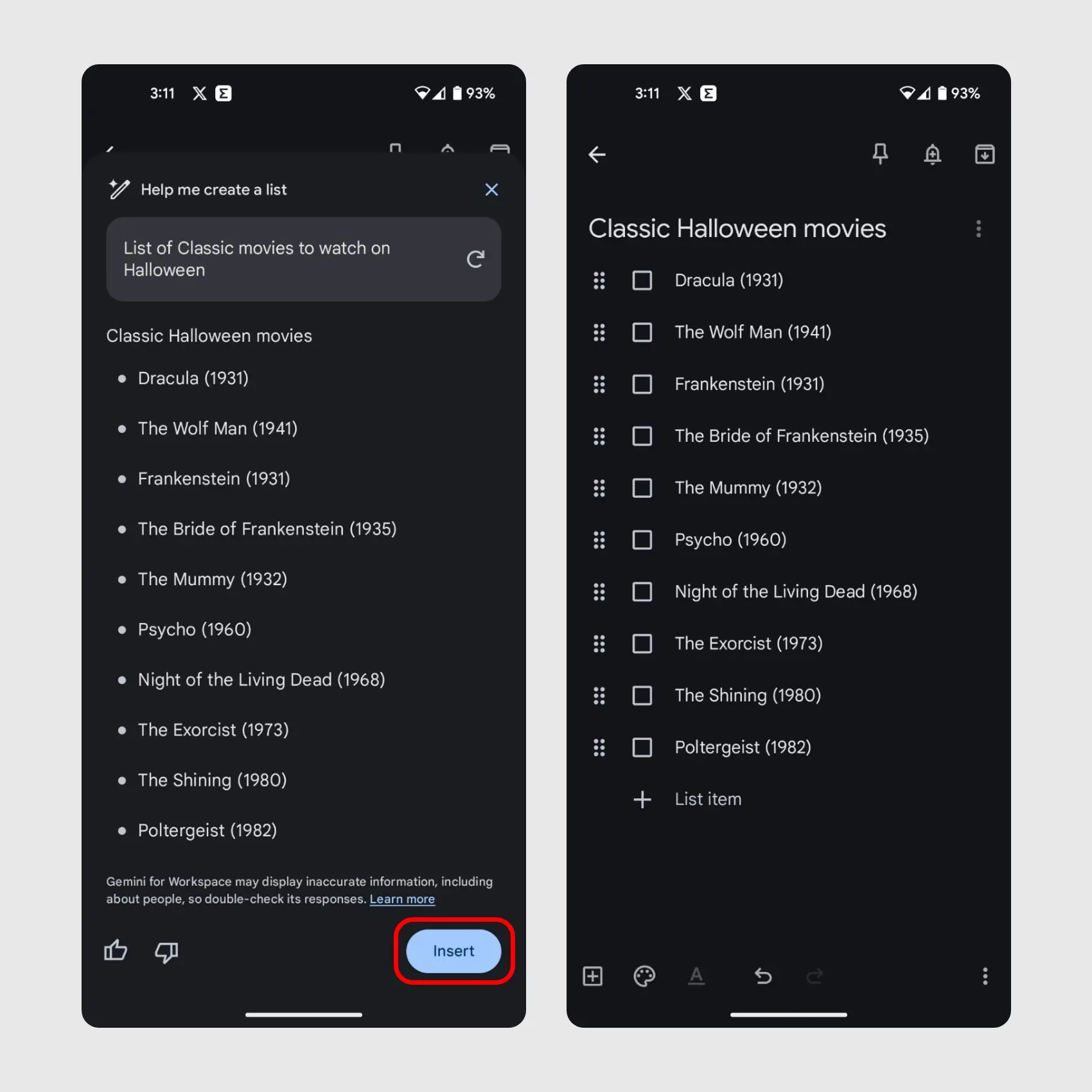
You can’t edit text when you are in preview, so when you hit the insert button, it adds that list to your note making it editable for you just like the normal list.
Get the most out of ‘Help me create a list’
You don’t just need to use it for groceries or any basic things, you can also use it as you use ChatGPT, but the only difference is that whatever you want will be given to you in a list format, which for me makes it easier to read. For example, I can write “How to learn Photoshop if I am a beginner”. It will create a list for me of what should I do.
Let’s say I want to create a white sauce pasta, and I want to know the exact ingredients and cooking steps, I can ask it exactly that and it will do a pretty good job.
Limitations of Gemini
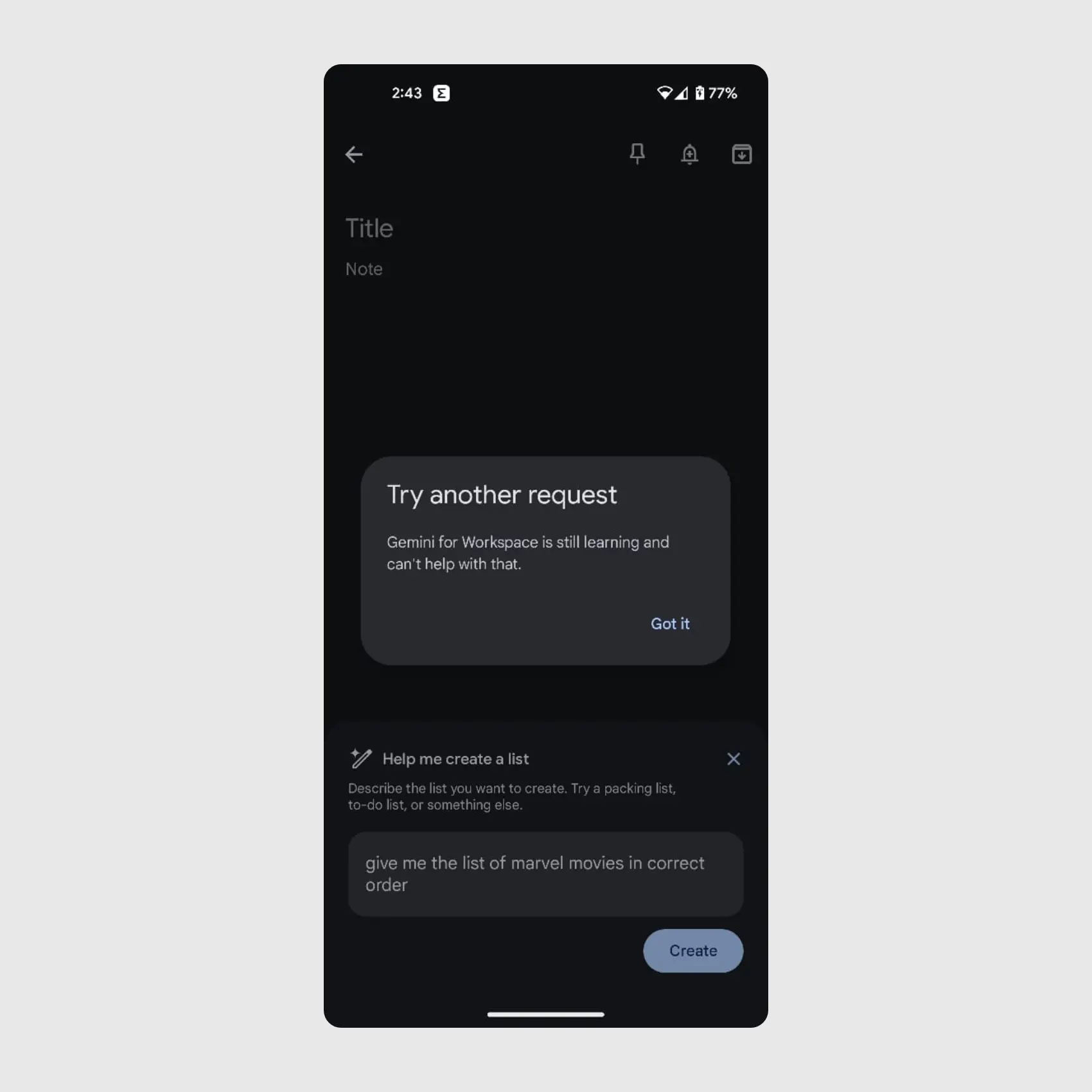
I noticed that there are some limitations as Gemini is still learning. I tried asking it some movie-related questions and other tech-related stuff, but it failed to produce the results. But overall, if you use Google Keep a lot, you can get the most out of this feature. If you find this helpful, make sure to keep coming for more Gemini-related guides like this.