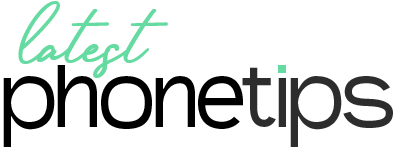Facebook and Messenger are already secured with end-to-end encryption. However, you can put an extra layer of protection by turning on disappearing messages. This feature keeps your messages more secure. With this feature, your messages will automatically disappear after 24 hours. Moreover, it will also notify you if someone takes a screenshot of the chat. Here is a detailed guide to manage disappearing messages in Facebook Messenger.
How Do Disappearing Messages Work?
As the titles suggest, messages sent after turning on the disappearing feature will disappear from the chat on both sides in 24 hours. After sending the message, you can report a disappearing message only for 6 hours. If you enable it, the other person will also get a notification at the end of the chat. As mentioned before, it is secure to the extent that you will receive a notification if the other person tries to take a screenshot of the chat.
How to Manage Disappearing Messages in Facebook Messenger on Android and iOS
1. Launch Facebook Messenger on your phone and enter the chat where you want to enable disappearing messages.
2. Tap the profile name to open it’s Chat Settings.
3. Now scroll down and find ‘Disappearing messages’.
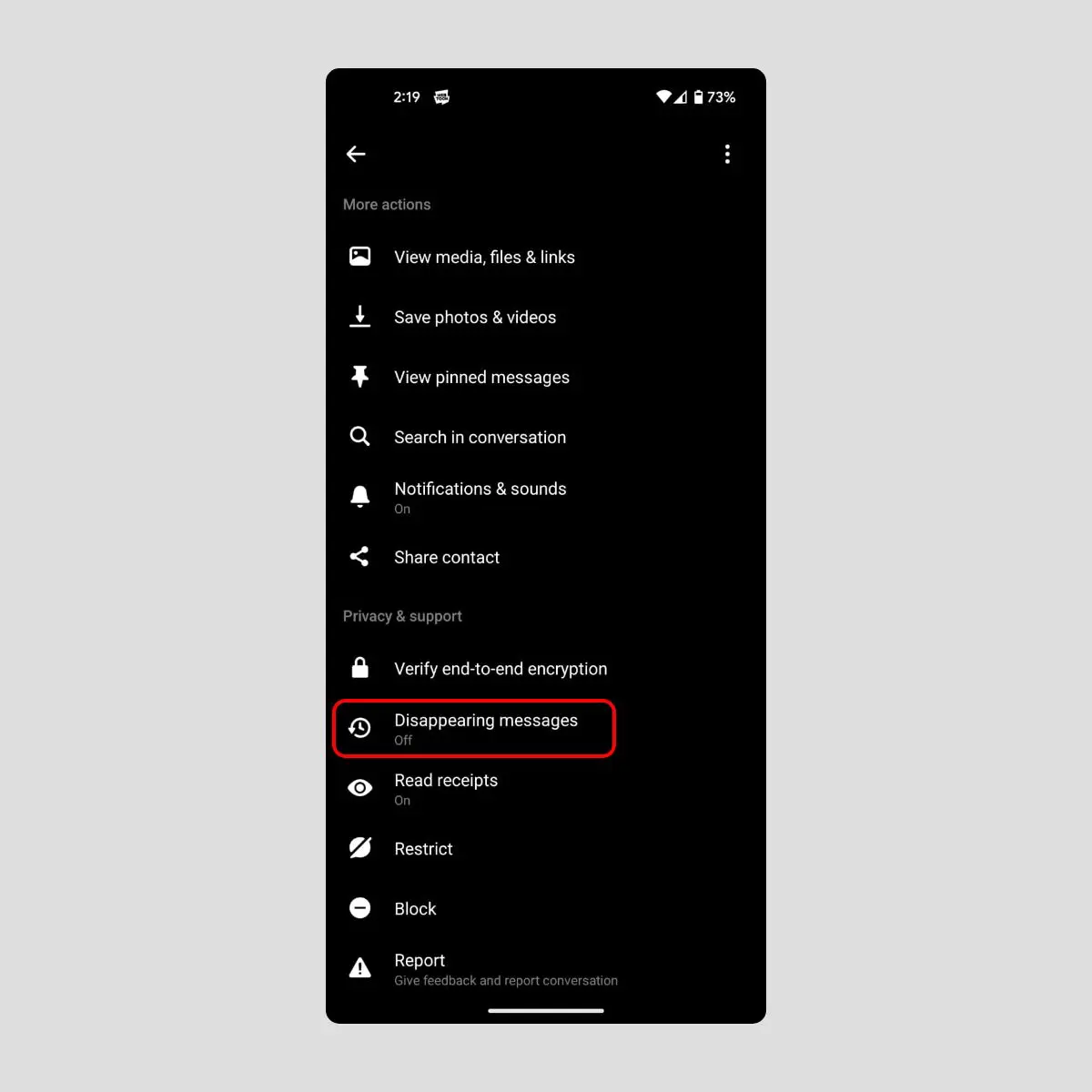
4. By default, they will be off. Turn them on and then tap on ‘24 hours’.
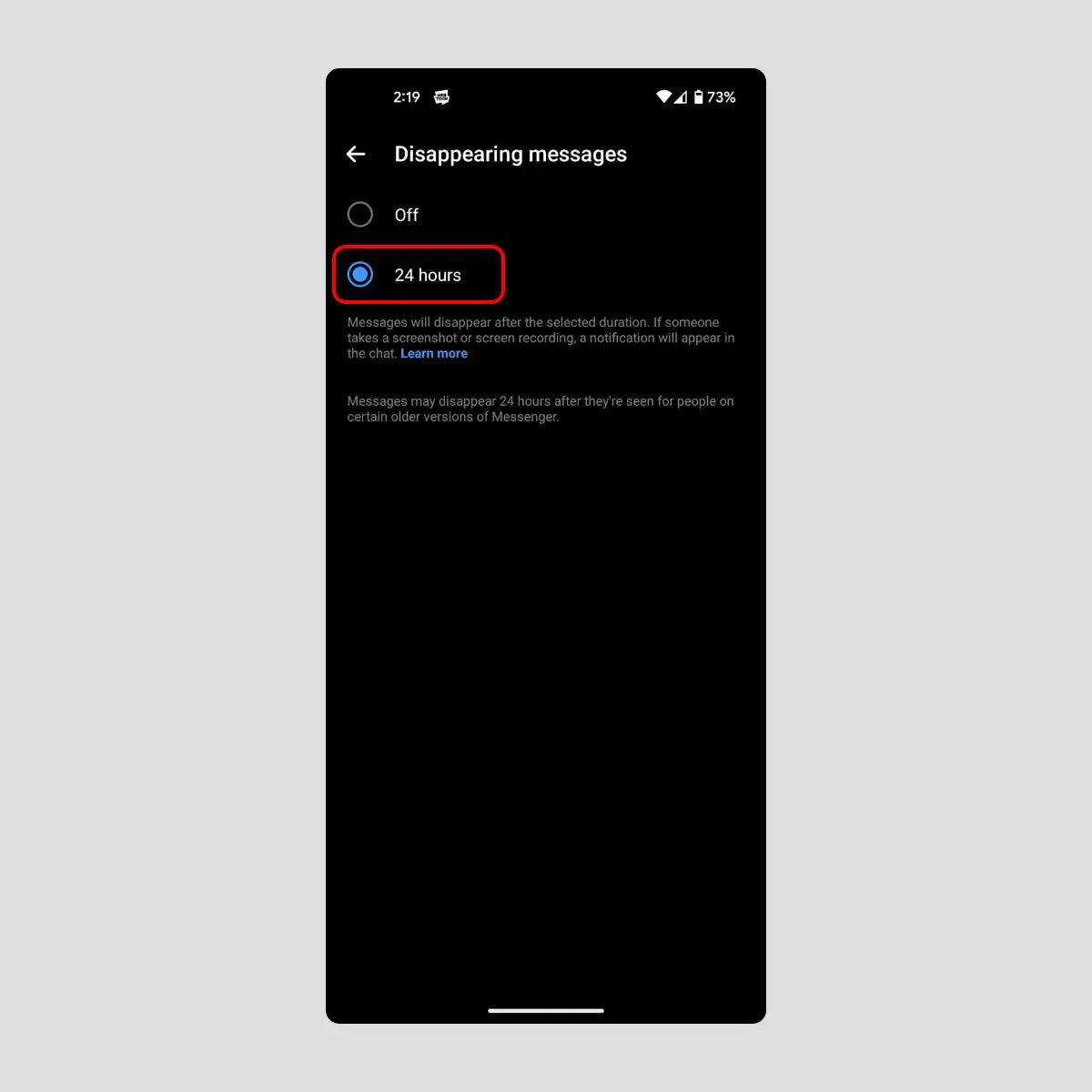
5. Go back to the chat to confirm. You will also be notified in the chat once the disappearing messages feature is enabled for this chat.
This guide is equally helpful for both Android and iPhone users.
How to Manage Disappearing Messages on Facebook Messenger on the Web:
1. Go to Facebook.com and visit the profile where you want to turn on disappearing messages.
2. Click the Message icon on the top right corner of your screen.
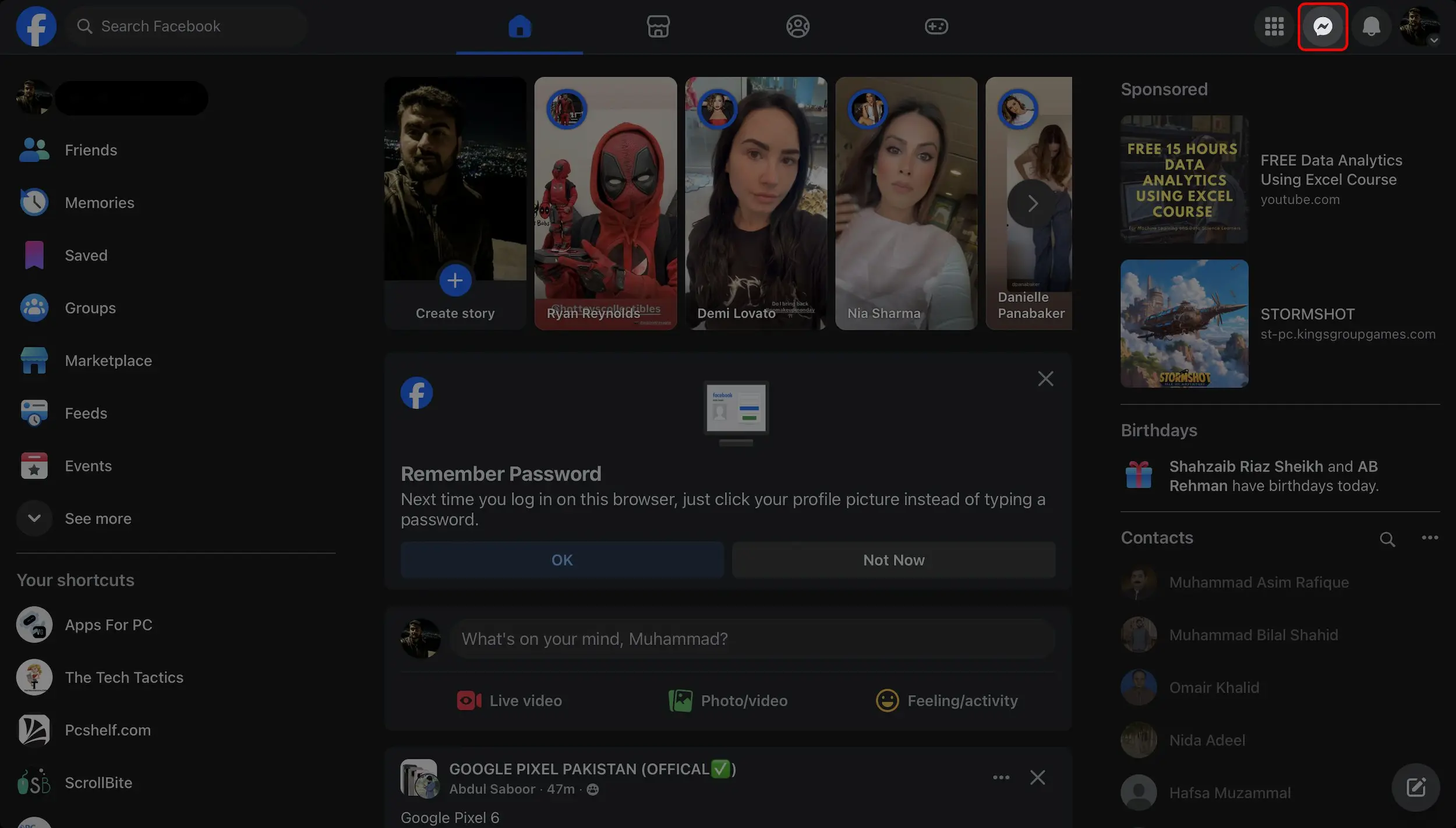
3. A small window will appear carrying the chats. Select any chat where you want to apply this option.
4. Click on the Facebook profile name having a small arrow pointing downwards. From here find “Disappearing messages“.
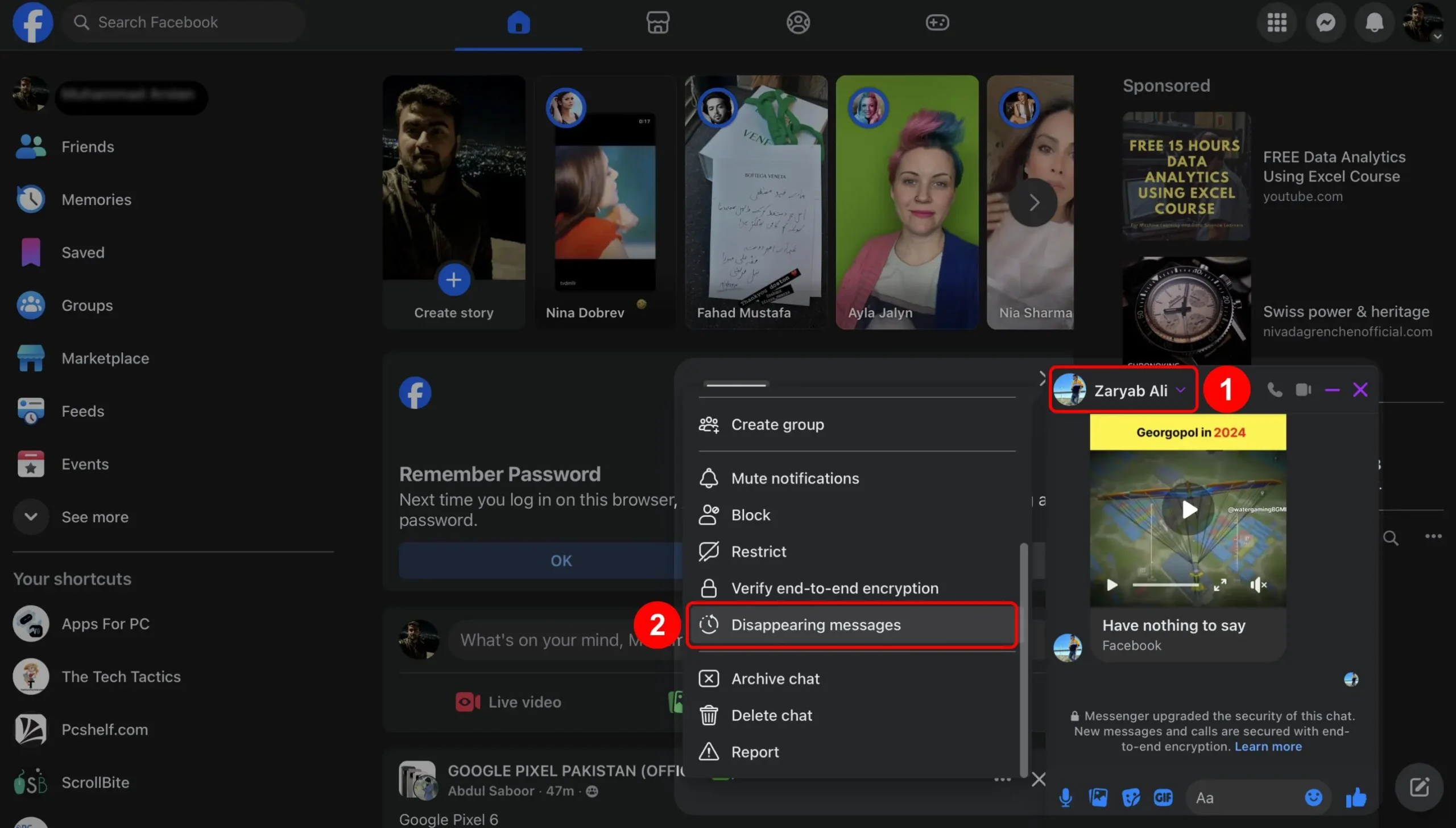
5. Now change the option from Off to 24 hours and hit Done.
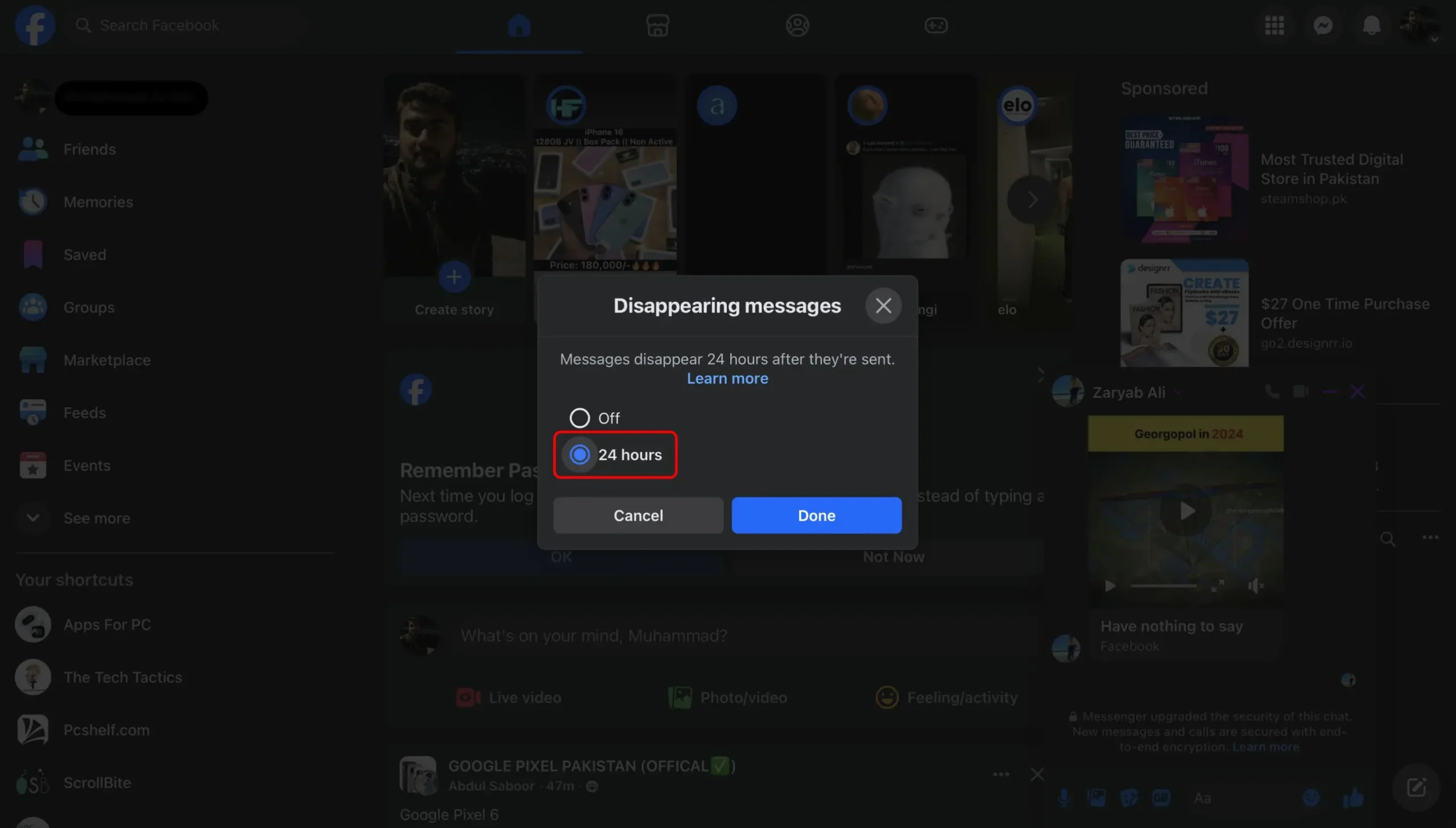
That’s how you can manage disappearing messages in Facebook Messenger. It will enable disappearing messages and you will also be notified at the bottom of that particular chat. It will ensure double-layered security for extra protection. Protect your messages by following the above guide and also share with your friends and family. Keep getting back to LatestPhoneTips for more useful tips and tricks.