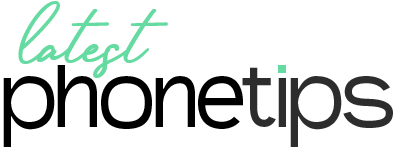Google knows how often remotes go missing. With the Google Home app, you can make your Google TV remote play a sound to help you find it—even when it’s buried under the couch cushions. Here’s how. Misplaced remotes can cause frustration, especially when you are all set to binge-watch your favorite TV show. Luckily, if you’ve Google TV, the solution to this problem is a few steps away: the Google Home App. With a few taps, you can find your Google TV remote and enjoy your favorite TV show. The Google Home app will make your Google TV remote clang a sound, allowing you to find your Google TV remote easily.
Google recently made a few changes to make Google TV streamer more interactive, when integrated with Google TV. One of the most significant changes is the presence of Voice Remote. This remote chimes when it gets missing, through a few taps on Google Home App.
So, the launch of Google TV Streamer brought an amazing new feature. You can easily find your Google TV remote with the Google Home app. It produces a little sound and eventually, you locate it nearby. Here’s how:
Find Your Google TV remote with the Google Home app
To initiate the process of locating your Google TV remote, you need to go to the Google Home app. Make sure it’s updated to the latest version.
1. In the Google Home app, search for Google TV streamer and tap it.
2. Click on the Settings icon in the top right corner of the screen.
3. Now tap Find My remote
4. Click on Play Sound
After this process, the remote will automatically emit little noise or sound for 30 seconds, through which you’ll be able to locate it. It is very convenient to use the Google Home app.
Other Devices You Can Find with the Google Home App:
This feature is not exclusive to Google TV Streamer; another device that can also get the same benefit is the Onn Pro Google TV Streamer. For both devices, the Google Home app will display a feature ‘‘Find My Remote”. Both remotes will follow the same procedure. If you like this guide, make sure to share it with your friends and family. You can also keep coming for more articles like this.