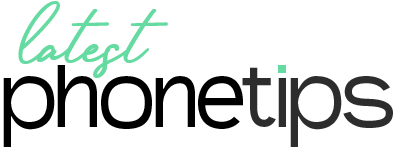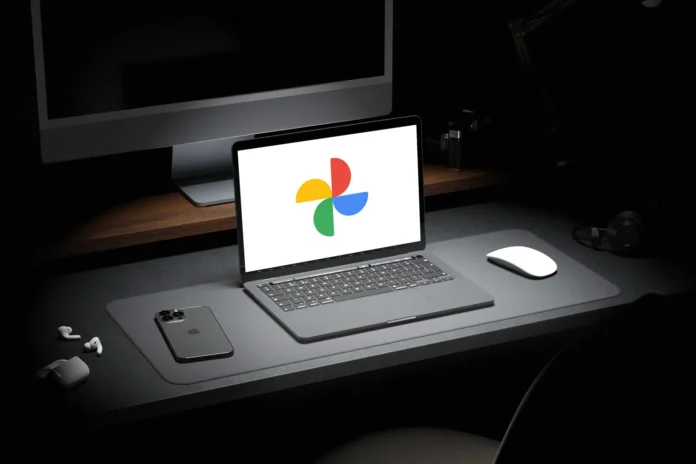It is exciting to know that the Google Photos web app can be used to backup photos on a laptop or Mac. The app was previously used to back up photos on Android or iOS, but it is now available for the web, too. With the web app, you can directly back up photos and videos from your Windows and macOS.
It’s the only way to sync photos and videos from Windows and macOS to Google Photos. Here’s how you can back up photos from your computer or laptop with the Google Photos web app.
How to back up photos and videos with the Google Photos web app
Now you can back up the entire window with this amazing app. Previously, it let only specific files from Windows or macOS to upload to the cloud. The upgraded option points towards specific folders on your computer. They get backed up automatically and anything you add to these folders also gets to the cloud. However, if you delete files from those specific folders, they won’t be deleted from Google Photos.
Google Photos will automatically back up the new files whenever you have the Google Photos web app open on your laptop. Here’s how you can set it:
Open the Google Photos Website and click on Upload.

Then click Back up folders.
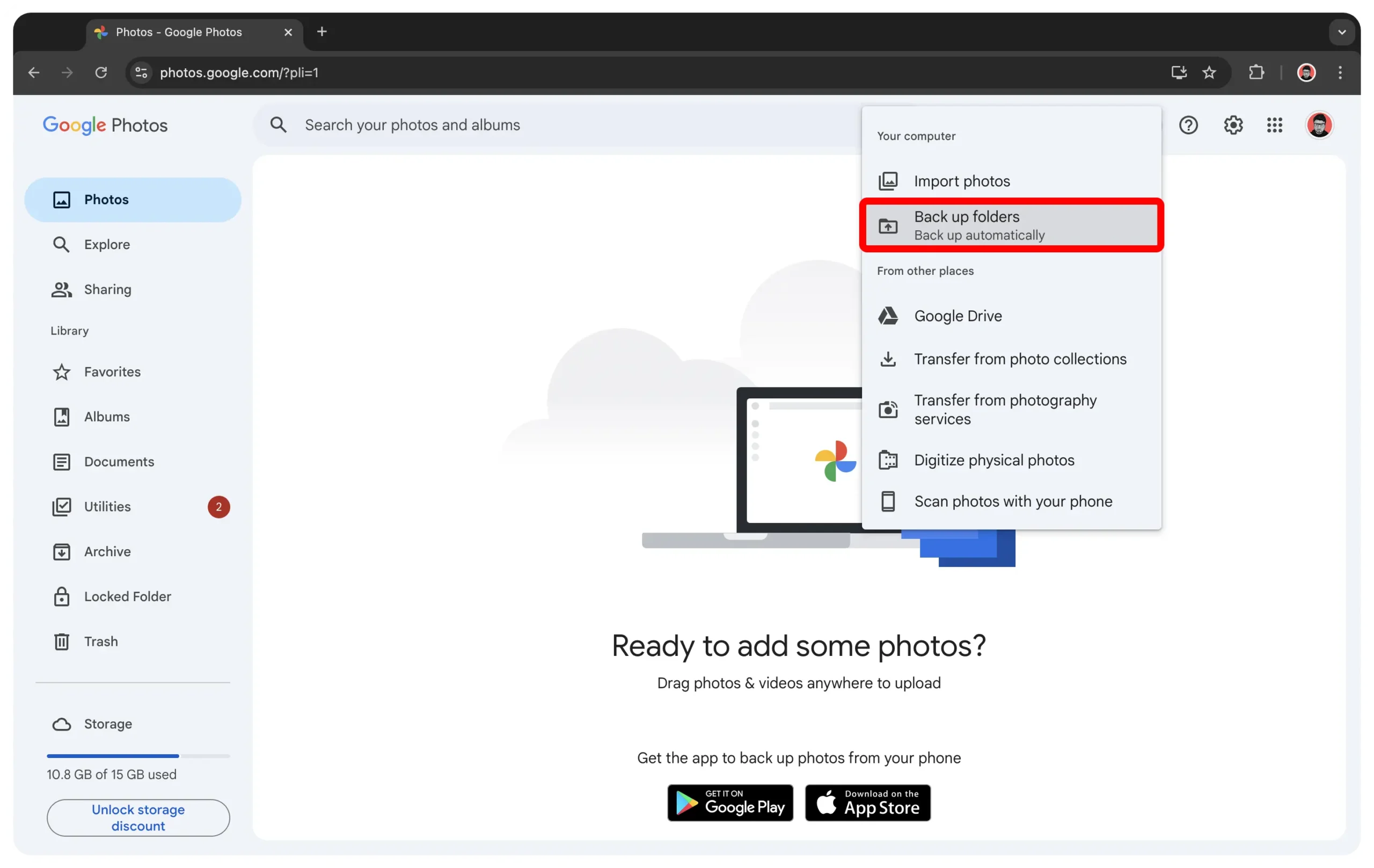
From here, it will open a pop-up in which you need to click on Add Folder option.
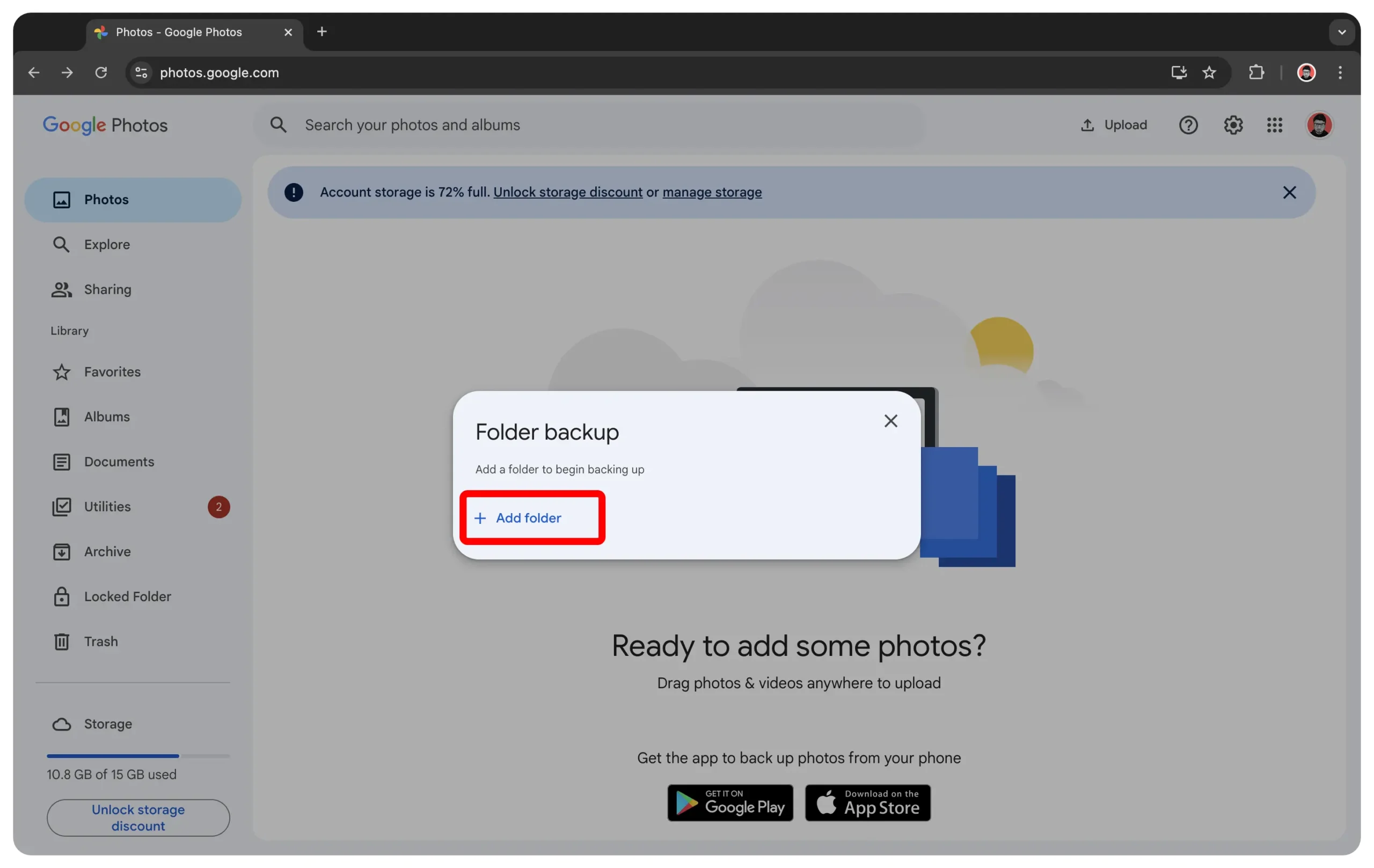
Now select the folder you want to add and then click on View Files to allow the web app to access it.

After this simple procedure, a dialogue box will pop up mentioning that the files are being transferred. A notification will also appear once it’s done. The folders will not appear separately but will be the part of general data. For your convenience, you can do it yourself. If you want to add or remove folders, click Upload and then Folder back up.
Conclusion
It is somehow similar to Google Drive backup but only for the pictures. It also does not require any extra software downloads. Moreover, it is not available for all, it has certain limitations. You also need to know that it can’t work in the background. You need to keep the tap open while tossing the photos in the selected folders. Anyhow, Google Photos web app is quite useful for direct backups in the laptops. The above guide will help you do so. If you find it helpful, share with you friends. Also, keep visiting LatestPhoneTips for te latest tech-based information.